Skip this tab if you have no need to relate tables.
In this version of Data Asap relations are handled by generating a separate set of Project Pages for each related tables information. Example: The Initial Project Pages displays a table that lists Auto Manufactures and the second set of Project Pages displays related information about the table that lists what models from that Manufacturer.
REMEMBER: If you choose to have relations between tables, you will need to go back and create additional projects for each of the other tables. This is because the relative fields will be generated with hyperlinks expecting to link to relative information in the other set of generated pages. Make sure when creating the pages for the other table you MUST supply the common field between the two tables on the SEARCH FORM.
On the Relations screen, first, select the name of the field in your table that you want to relate with another table. This will then get added to the Relations Builder.
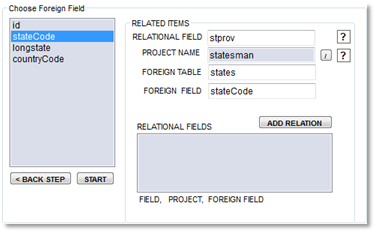
Next select the name of the "foreign" table from the list or if you have already created a project for the related table then you can load the project name with the load button to the right of the Related Table or Project Name textfield.
From the third list that appears, choose the name of the "foreign" field. This field should somehow relate to (contain the same kind of information as) the field in the table you're currently building a project for, the field you selected in the first list.
Click the "Add Relation" button to add this relation to your list of relations for this table. The list of relations will appear in the lower right corner of the Relations screen. On your generated detail page, each of these relations will appear in the form of a hyperlink at the bottom, allowing the person browsing the Web page to immediately search for records containing the same information in other, related tables.
You can remove a relation by clicking on it in the list of relations. If you need to reorder your relations, you can delete those which you want to appear later in the list and re-add them later.
The related table information will appear in a modal popup when called. A user is also given the choice to add new records if they are granted that privilege.